
At Minelab, we get your passion. And like you, we never leave any stone unturned. It’s that same grit and determination that drives us to make every product and every innovation just that much better.
Difficult ferrous targets — the common enemy for all detectorists. That is until EQUINOX. Hit the download on our EQUINOX update to make those pesky bottle caps, rusty nails and other falsing targets a thing of the past. Fire up the Minelab Update Utility and you’re on your way. It’s simple. You’ll experience the enhanced Iron Bias feature, improved EQUINOX 600 backlight and much more.
Improved Iron Bias
Iron Bias has been enhanced with the addition of a new Iron Bias settings profile. The original EQUINOX Iron Bias 'FE' settings will still be available, but there is now the option to switch to the new Iron Bias 'F2' settings, which have an improved capability to reject a much wider range of difficult iron targets, including bottle caps.
EQUINOX 600 Backlight Brightness
The EQUINOX 600 now has the ability to adjust the backlight brightness to an additional 'Low' setting that matches the minimum setting on the EQUINOX 800. This 'Low' brightness is ideal for detecting at night and in low light conditions.
Minimum System Requirements:
USB 2.0 port
EQUINOX USB Charging Cable with Magnetic Connector
Windows 10
50 MB of hard drive space
20 MB of RAM
MAC OS
Greater than 10.13 High Sierra
50 MB of hard drive space
30 MB of RAM
Note:
Important: Do not turn off or disconnect the EQUINOX 600 / 800 during the update process.
Download the Update Utility 2.0.1
EQUINOX 600 / 800 Update Utility (Windows)
EQUINOX 600 / 800 Update Utility (Mac)
Once the MUU is downloaded, open the application and follow these instructions:
|
1. Connect the EQUINOX 600 / 800 to the computer USB port using the magnetic charging cable and turn on the detector. |
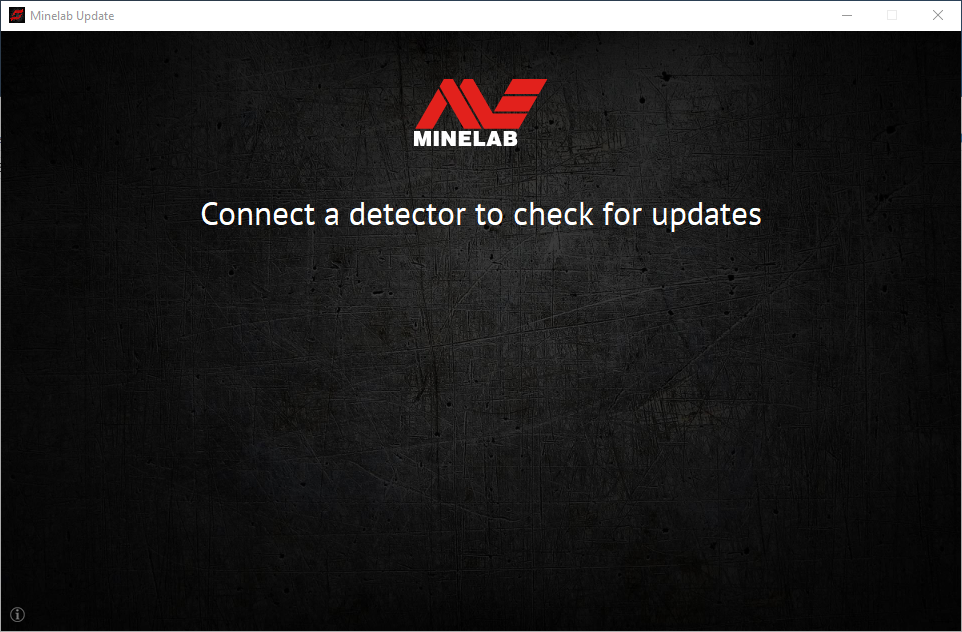 |
|
2. When the EQUINOX 600 / 800 is identified, the MUU will communicate with the detector and determine the current software version. |
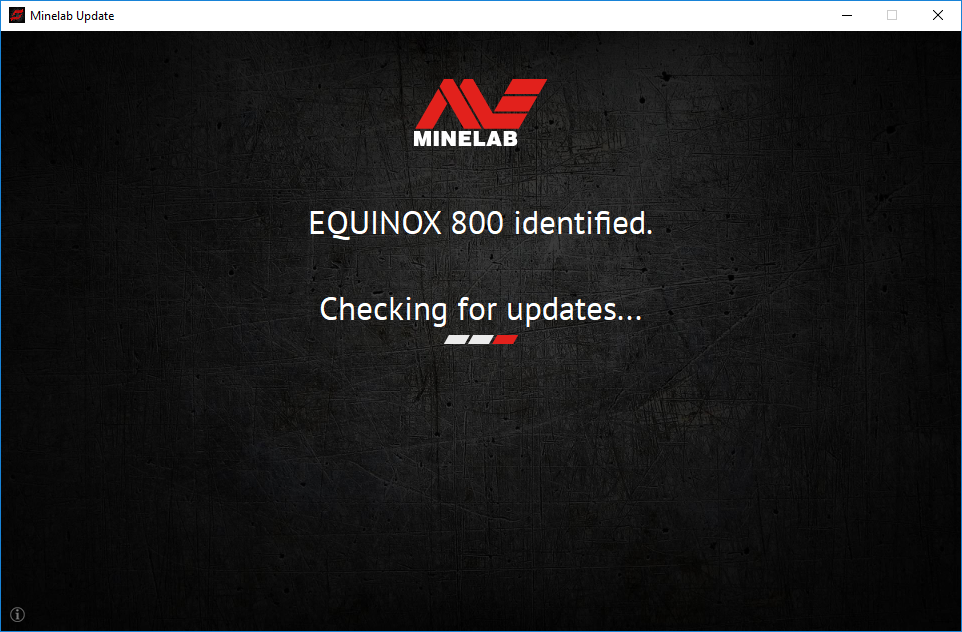 |
|
3. If an update is available, the MUU will display Updates are available for your detector. Click INSTALL to begin the upgrade or QUIT to close the MUU. |
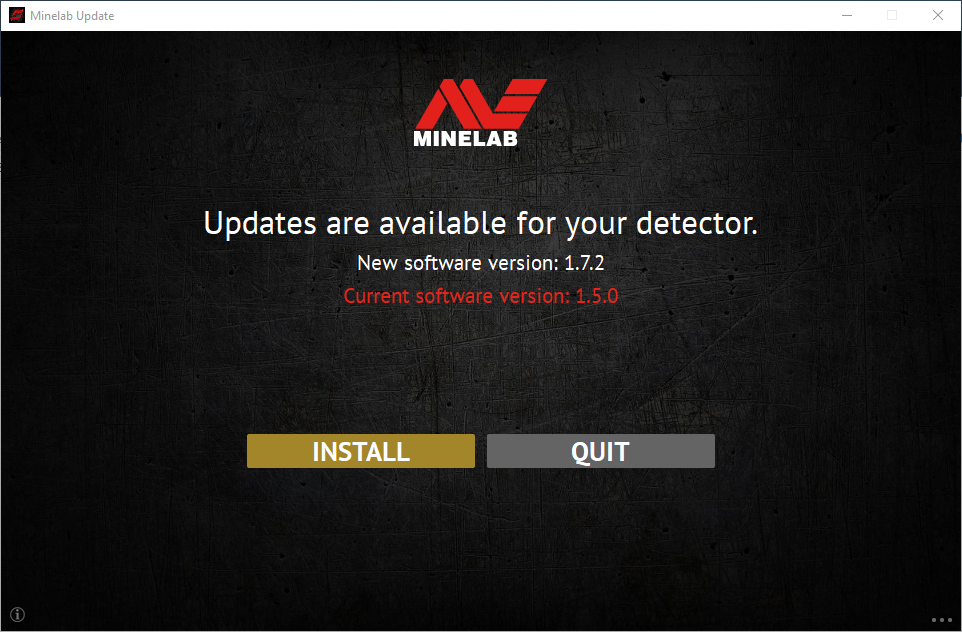 |
|
4. If the metal detector is up to date, the application will display Your detector is up to date and prompt you to QUIT the application. |
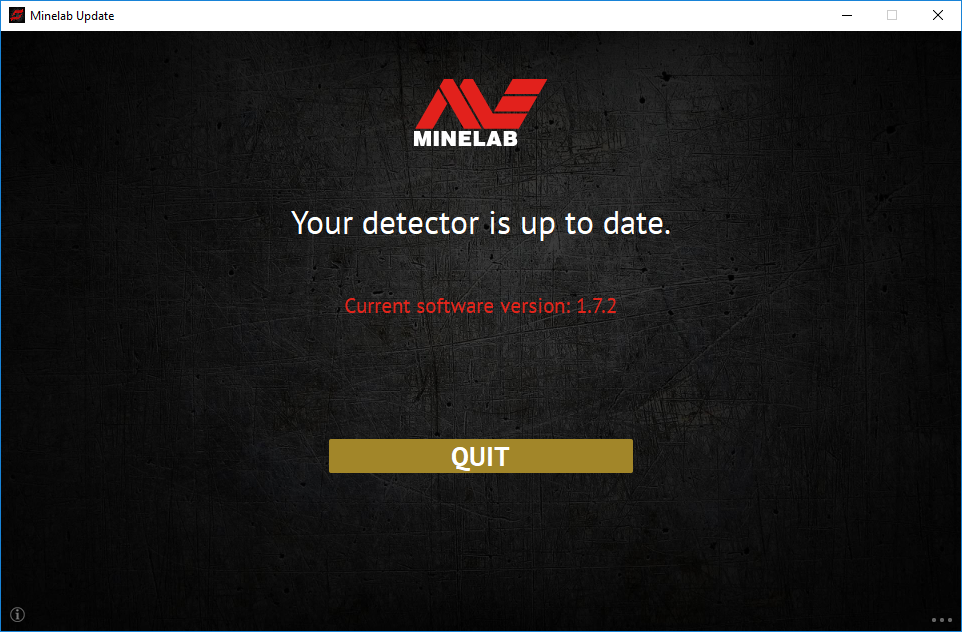 |
|
5. The EQUINOX 600 / 800 screen will go blank during the update; a green LED on the top left corner of the control box will blink rapidly while the update is in progress. |
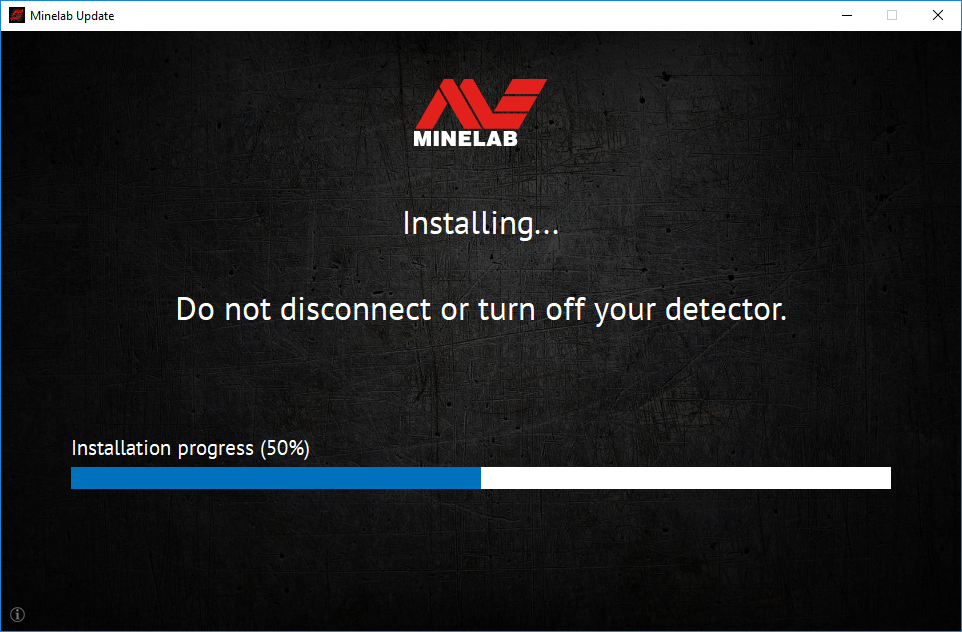 |
|
6. Installation will take approximately 1 minute. Once the upgrade is complete, the EQUINOX 600 / 800 will restart and the MUU will prompt you to disconnect the detector and QUIT the application. Note: Close the application and reopen if updating multiple EQUINOX 600 / 800 detectors |
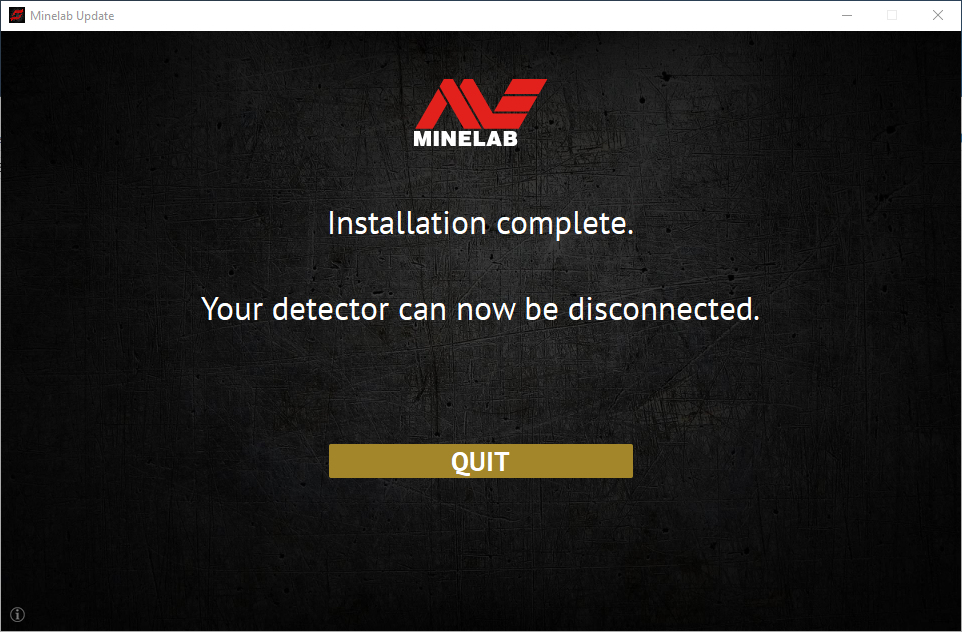 |
Q: Why is the Minelab Update Utility (MUU) not connecting to my detector?
A: Make sure your EQUINOX 600 / 800 detector is connected to your PC via the magnetic USB/Charging cable, and switched on and make sure there’s only one instance of the MUU running. Check the magnetic connector is properly seated on the detector. Try re-starting the MUU. If you still can’t connect, switch off the detector, close and re-start the MUU, and re-connect and switch on your detector.
This MUU will not communicate with the EQUINOX 700 / 900 detectors.
Q: What happens if the detector disconnected while installing the upgrade?
A: The MUU can recover the detector functionality after any disconnection during upgrade. Switch off the detector, close and restart the MUU, and switch on and connect the detector to your computer. The detector screen may remain blank, but the MUU will see the detector and offer an upgrade. Install the upgrade and the detector will recover.
Q: Why have I lost my detector settings during the upgrade?
A: Using an old version of the MUU may result in your settings being reset to factory presets if upgrading/downgrading between the latest and earlier versions. Make sure you delete any previous version of the MUU before downloading the new version from the Minelab website.
Q: Where can I find the MUU with the new EQUINOX 600 / 800 software?
A: Download the MUU from the EQUINOX 600 or EQUINOX 800 page on the Minelab Website, under ‘Downloads’.
Q: Help! My detector is non-functional after an upgrade!
A: Don’t worry, the MUU can always recover the detector in the event an upgrade is interrupted. Simply power on the detector, connect to a PC running the MUU and re-start the upgrade.